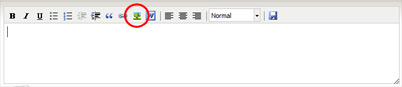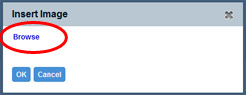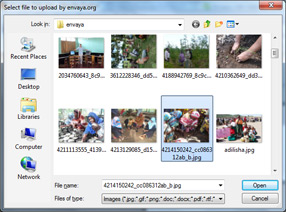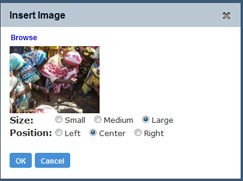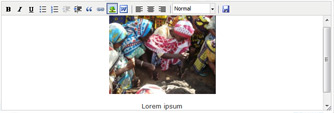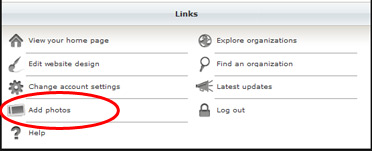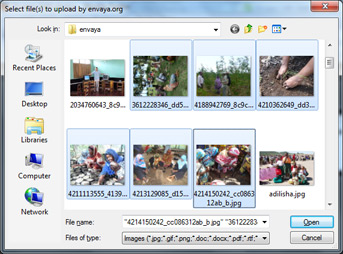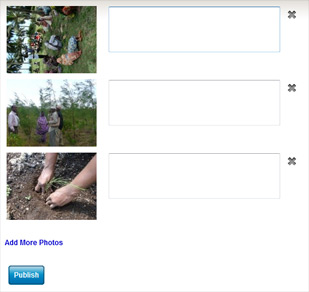| Base (Icyongereza) | Kiswahili |
|---|---|
|
You can publish photographs and other images on most pages of your Envaya website, including news updates. To add an image on a page or news update that you are editing, click the
In the box that opens, click Browse to select an image file from your computer:
Find the image or photo file that you would like to add, and then click Open:
Your image will then be processed and transferred to Envaya's servers, which may take a few minutes depending on the speed of your internet connection. Next, Envaya will show a preview of your image. Click Small, Medium, or Large to choose the size of your image on the webpage, and click Left, Center, or Right to choose where the image will be placed.
When you click OK, your image will be added to the page you are editing. You can then continue editing the page, add a description of the image, and even add more images to the same page. Adding Multiple PhotosIf your organization has many photographs, you can add many of them at one time using the Add Photos page. From the Edit Site page (
On the next page, you may see a message that says "To add photos faster, install Adobe Flash 10". If you see this message, you can still add photos, but your computer currently only supports adding one photograph at a time, and the photographs may take a long time to transfer. If you install Adobe Flash, you will be able to add many photographs at once, and they will be transferred much faster. Click Browse to look at the photo files on your computer:
In the window that opens, find the photos you would like to add. You can select many photos at once by holding down the Shift or Control key when you select the photos. Click Open when you are finished.
Your photos will then be processed and transferred to Envaya's servers, which may take a few minutes depending on the speed of your internet connection. When your photos are ready, you can add a description for each one. To remove a photo, click the X. When you are finished, click the Publish button at the bottom of the page to add the photos to your website.
|
Unaweza kuchapisha picha kwenye kurasa karibia zote za tovuti yako ya Envaya, ikiwa ni pamoja na taarifa za habari. Kuongeza picha kwenye ukurasa au habari unayoihariri ponyeza:
Katika sanduku itakayofunguka, ponyeza tafuta kuchagua faili kwenye kompyuta yako:
Kupata picha au faili picha kuwa wewe kama kuongeza, na kisha bonyeza Fungua:
Picha yako kisha kushughulikiwa na kuhamishiwa servrar Envaya, ambayo inaweza kuchukua dakika chache kulingana na kasi ya internet connection yako. Next, Envaya kuonyesha hakikisho ya picha yako. Click Small, Kati, au kubwa ya kuchagua ukubwa wa picha yako kwenye tovuti, na bonyeza kushoto, Center, au haki ya kuchagua mahali image utawekwa.
Wakati click OK, picha yako itaongezwa katika ukurasa wewe ni editing. Basi unaweza kuendelea kuhariri ukurasa, kuongeza maelezo ya picha, na hata kuongeza images zaidi ya ukurasa huo. Kuongeza Picha MultipleKama asasi yako ina picha nyingi, unaweza kuongeza wengi wao kwa wakati mmoja kwa kutumia Picha Ongeza ukurasa. Kutoka ukurasa Edit Site (
Katika ukurasa wa pili, unaweza kuona ujumbe kwamba anasema "Kuongeza picha kasi, kufunga Adobe Flash 10 ". Kama unaweza kuona ujumbe huu, bado unaweza kuongeza photos, lakini kwa sasa kompyuta yako tu inasaidia kuongeza picha moja kwa wakati, na picha inaweza kuchukua muda mrefu kwa uhamisho. Kama kufunga Adobe Flash, utakuwa na uwezo wa kuongeza picha nyingi kwa mara moja, na wao kuhamishwa kwa kasi zaidi. Click Browse kuangalia files picha kwenye kompyuta yako:
Katika dirisha anafungua, kupata photos ungependa kuongeza. Unaweza kuchagua photos wengi kwa mara moja kwa kufanya chini muhimu Shift au Udhibiti wakati kuchagua photos. Click Open wakati wewe ni kumaliza.
Picha zako kisha kuwa processed na kuhamishiwa servrar Envaya, ambayo inaweza kuchukua dakika chache kulingana na kasi ya internet connection yako. Wakati photos wako tayari, unaweza kuongeza maelezo kwa kila mmoja. Kuondoa picha, bonyeza X. Unapomaliza, bonyeza Chapisha chini ya ukurasa kuongeza photos na tovuti yako.
|
Ibyasobanuwe
|